How to Add Custom Tokens to MetaMask Wallet: Full Guide

metaverse
Asset protection and management are vital in the wild and volatile world of cryptocurrencies. Among a vast array of crypto wallets, MetaMask emerged as a leading Ethereum-based solution. And if you’re an eager investor looking to hold some of the hundreds of thousands of currencies, you’ll want to know how to add custom tokens to MetaMask.
MetaMask’s seamless integration with some of the world’s biggest and most popular dApps, as well as its support for countless tokens, make it perfect for exploring DeFi. However, there’s a learning curve involved with using the wallet. Essentially, you need to know what you’re doing to even add funds to your wallet.
That’s why we’ve prepared a comprehensive guide to teach you how to add custom tokens to MetaMask and what to do in specific situations when common methods don’t work. Let’s get started!
How to Add Custom Tokens to MetaMask
The simplest way to add custom tokens to MetaMask is to use the wallet’s built-in autodetect feature. This way, you’ll immediately see the assets you hold appear in your crypto wallet’s interface.
If you’re using the browser extension version, head to “Settings” and “Security and Privacy,” where you’ll find the “Autodetect tokens” feature.
On the mobile version, this feature is called “Enhanced Token Detection,” and you’ll find it after going to “Settings” and then “Advanced.”
Keep in mind that the autodetection option only works for the five following networks:
- Ethereum mainnet
- Polygon
- BNB Smart Chain
- Avalanche
- Aurora
The feature functions by using third-party APIs to pull information from community token lists. These lists are comprehensive, but they don’t include every token. Moreover, some of the tokens can come from scammers and hackers, so be careful with unverified airdrops and don’t click on any links that lead to shady websites.
If a token doesn’t appear using the autodetect feature, you can add it manually using the search option. The process is very similar for both the browser extension and mobile version, and it goes as follows:
- Tap on “Import tokens.”
- Input the token’s name in the search bar (the wallet offers a handy autocomplete feature).
- Select the token.
- Tap on “Import.”
Here’s what that looks like:
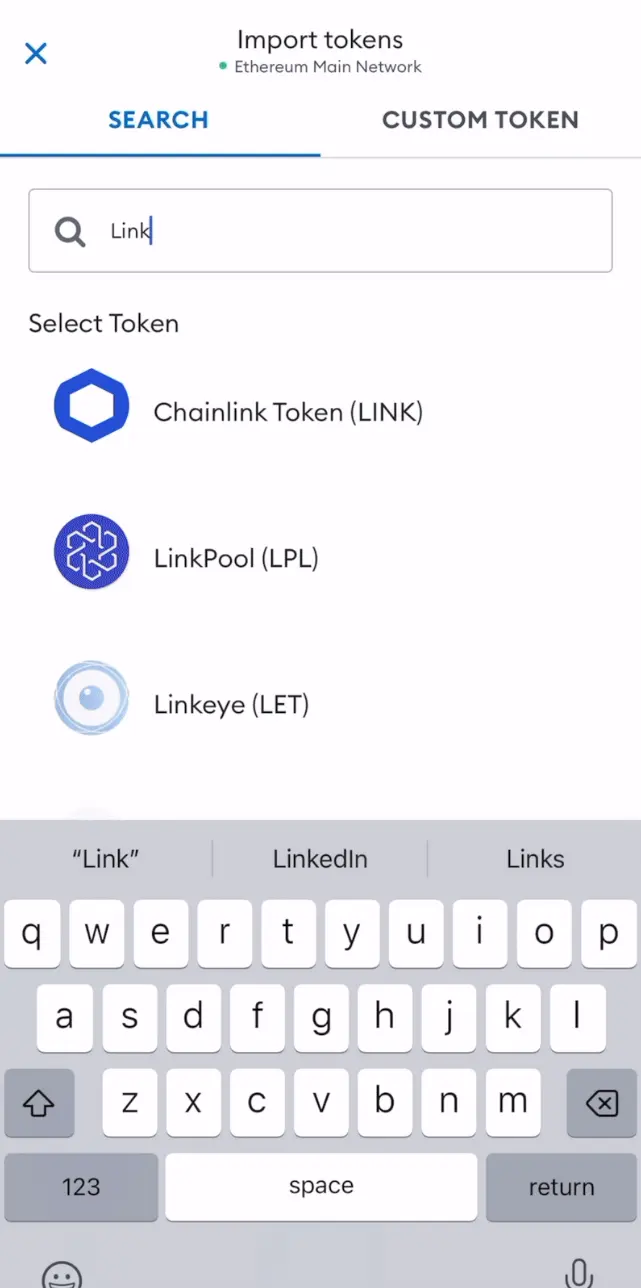
Finally, if you want to add a custom token that doesn’t appear in the search to MetaMask, you should follow this step-by-step guide that works the same for browser extensions and mobile wallets:
- Tap on “Import tokens.”
- Navigate to “Custom token.”
- Input the following information about the token that you want to add:
- Token contract address
- Token symbol
- Token decimal
- Tap on “Import” or “Add custom token,” and it should appear in your wallet.
A custom token window looks like this:
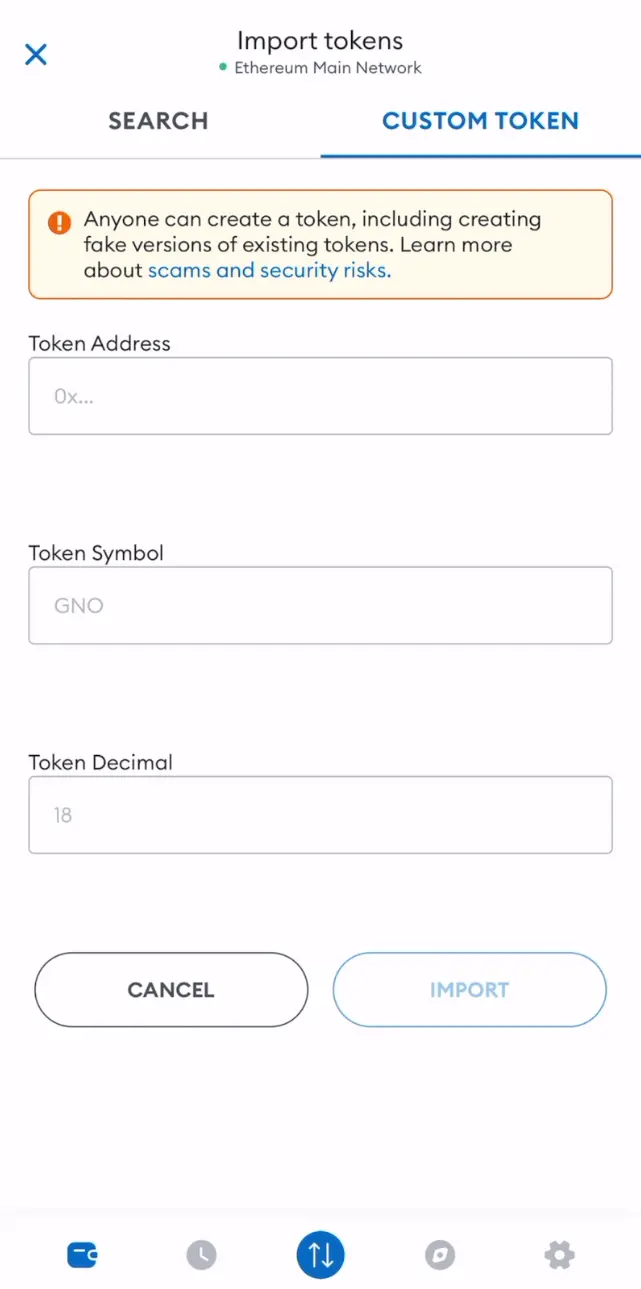
How to Add a Token Using Coin Listing Sites
Many coin listing sites seamlessly integrate with MetaMask, allowing their visitors to effortlessly add tokens to it. To take advantage of this feature, you can simply navigate to a page on the website dedicated to a token that you want to add.
Look for the “Contracts” section on the cryptocurrency’s page, and you’ll find the MetaMask symbol next to the token address if it’s supported by the wallet. Here is what that looks like on CoinMarketCap’s website:
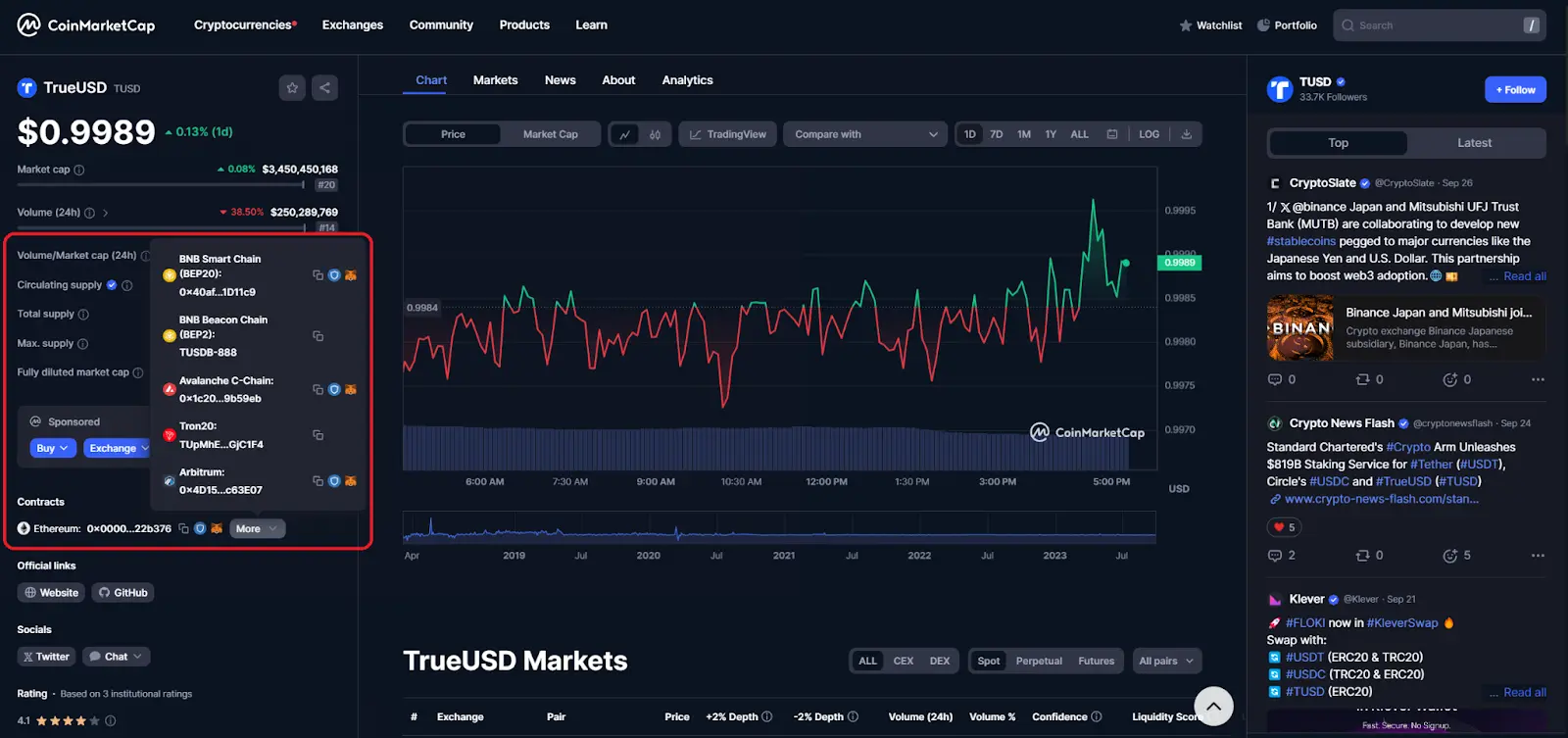
If you’re using a browser extension wallet, clicking on this icon opens your MetaMask wallet and allows you to directly add the token to it. You can also hover over the “More” button to uncover all the networks where the token has been issued. Networks compatible with MetaMask will also have an icon next to them, so you can add your token to a different blockchain.
However, if the MetaMask add token button is missing, that means the wallet doesn’t support that cryptocurrency.
In the case of TUSD, highlighted in the example above, you can see that it’s compatible with multiple blockchain networks. Three of these networks—BNB Smart Chain, Avalanche, and Arbitrum—are supported by MetaMask, and you can use CoinMarketCap’s “Add to MetaMask” feature for all of them.
The process is similar when you want to add a token to the MetaMask mobile wallet. With this method, it’s crucial to access the coin listing site using the app’s browser. This is the only way to take advantage of links that facilitate integration; using a regular browser won’t allow you to add a custom token to MetaMask.
What to Do If You Don’t Know the Token Address
While every token deployed on the Ethereum network features a unique token address, sometimes that address isn’t apparent. In case you don’t know the address of a token you want to add to MetaMask, there are two main methods of finding it:
- Block explorers. Block explorers, like Etherscan, are online tools that hold information about tokens deployed on relevant blockchains. They can help you find a token address simply by looking up the name of the cryptocurrency. You can access these platforms with your internet browser, and they allow you to copy the address once you find it.
- Token listing sites. We have already established that many token listing sites offer seamless integration with MetaMask and allow users to add compatible tokens to their wallets with a couple of clicks. These websites also feature token addresses in the same “Contract” section, which you can copy and paste to manually add tokens.
Ultimately, you can even ask the sender to provide you with the MetaMask token address if you can’t find it anywhere else.
How to Hide Tokens on MetaMask
Hiding tokens on MetaMask removes them from the list in a process opposite to adding them.
Here’s how you can hide tokens on MetaMask if you’re using a browser extension:
- Go to the main page of your wallet.
- Select the token that you wish to remove.
- Click on the three dots in the upper-right corner to open a menu.
- Click “Hide [Token’s Name].”
This is what that looks like in practice:
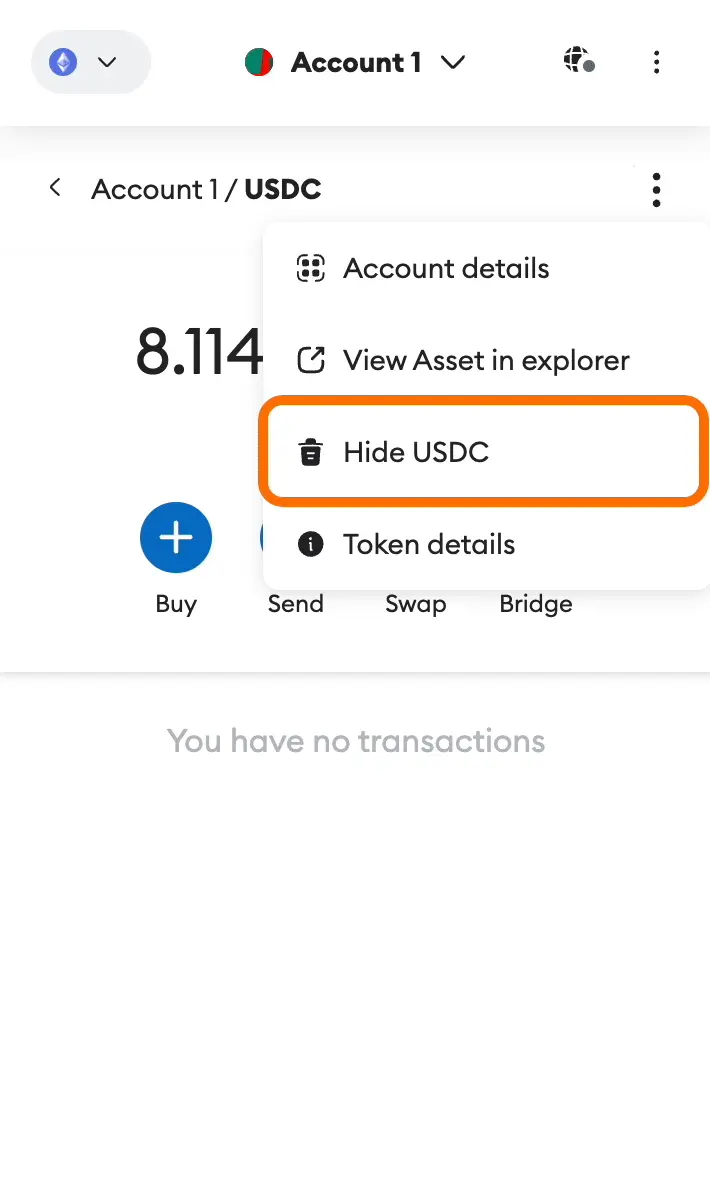
The process is a bit different if you’re using the iOS or Android app, but it’s just as simple, and it goes as follows:
- Go to the main page of your wallet.
- Long-press the token that you want to hide.
- Tap “Hide.”
On a final note, hiding tokens in your MetaMask wallet doesn’t affect your balance. You won’t lose any assets by using this function; you just won’t be able to see them in your wallet. You can always add the token back to MetaMask to continue tracking and managing your assets.
7 Tips on Adding Custom Tokens to MetaMask
Adding custom tokens to MetaMask is usually a straightforward process. Still, here are a few tips that can facilitate the procedure and help you better manage and protect your assets:
- Always verify the tokens you want to interact with. The less familiar you are with a specific cryptocurrency, the more important it is to do research and confirm its trustworthiness.
- Be wary of arbitrary airdrops since anyone can create and name a token however they want. As a result, malicious actors might use tokens to perform various attacks, including phishing.
- Monitor token activity after adding it to your MetaMask wallet. This is particularly important if tokens offer functionalities such as staking, which allows holders to potentially earn passive income.
- Use both the wallet extension and mobile wallet for increased convenience. That way, you can effortlessly add tokens via your PC and smartphone. However, you should pay more attention to security since your wallet can be accessed from multiple devices.
- Store your secret recovery phrase securely. This seed phrase is a string of 12 words that gives you access to your funds should you ever remove the wallet from your device and want to reinstall it. If you lose it, you can find it by going to “Settings” and then “Privacy and Security” in your installed wallet.
- Consider having multiple accounts with different secret recovery phrases. While that can make asset management more difficult, it’s better for privacy and security, allows you to create separate portfolios with various use cases, and more.
- Stay updated on the happenings in the cryptocurrency ecosystem, and always use the latest version of MetaMask. That way, you can better protect your assets and take advantage of innovative features and security enhancements.
Key Takeaways
MetaMask remains one of the essential tools in any cryptocurrency enthusiast’s arsenal. The wallet supports thousands of Ethereum-based tokens and is compatible with a myriad of dApps. All of that makes it perfect for exploring a thriving DeFi ecosystem.
Knowing how to add custom tokens to MetaMask is valuable for both entry-level crypto investors and seasoned veterans. On the one hand, it’s one of the most basic functionalities essential for asset management. On the other hand, it allows users to explore obscure and potentially lucrative altcoins—just remember to stay safe and do your research!