Beginner’s Guide on How to Add Fantom to Metamask
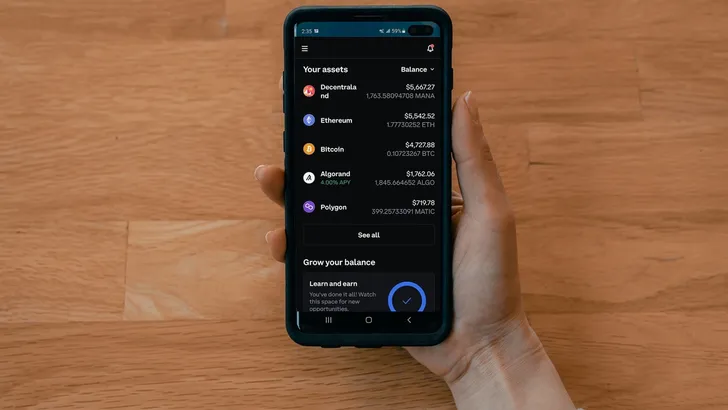
crypto news
Since their genesis, well-known layer 1 blockchain platforms like Ethereum and Bitcoin have struggled to provide scalability and high performance alongside their security and decentralization.
For this reason, many alternatives have prospered, and it’d be no surprise if you’re wondering how to add Fantom to your MetaMask wallet as you level up your blockchain game.
Most layer 1 chains have had to rely on layer 2 scaling technologies and sidechains to achieve the required transaction processing ability. However, Fantom attempts to solve this “Blockchain Trilemma” with a unique consensus mechanism.
Fantom’s ability to mix speed with security has made it a favorite among users and developers. Its EVM compatibility allows developers to shift dApps (decentralized applications) from Ethereum to Fantom seamlessly, and all users have to do is activate the network on their existing DeFi wallets, such as MetaMask.
Read on to find out how!
How to Set up MetaMask
Developed by Consensys and supported by Ethereum developers, MetaMask is one of, if not the most well-known non-custodial wallets available. It’s easy to use and is compatible with browsers on multiple platforms; best of all, it can be configured to use plenty of other blockchains besides Ethereum.
Before adding Fantom, you first need to get your MetaMask wallet set up and running. We’ll show you how in the section below!
#1. Download and Install Metamask
The first step is to download the MetaMask wallet from its website. As always in the crypto space, don’t just google it—one of the most famous scams in the industry is to have a fake site set up via Google Ads.
Instead, visit the MetaMask website and download it from there. Make sure the address is correct and the site is secure via the HTTPS protocol. You can select from Chrome, iOS, and Android versions, and the wallet even supports other browsers such as Firefox, Brave, Edge, and Opera.
#2. Set up your MetaMask Wallet
Once you’ve installed MetaMask and fired it up, you’ll be given the choice of creating a new wallet or importing an existing one. The latter option is useful if you’ve changed computers or want to switch from another Ethereum wallet, such as the GameStop Wallet.
To import an existing wallet, you’ll need to enter your 12 to 24-word recovery seed phrase. That’ll restore whatever crypto assets were in it previously, but with a fresh new MetaMask interface.
If this is your first time creating a wallet, or if you want to create a new wallet for Fantom, you can click “Create a wallet.” After entering a password, you’ll be prompted to set up your secret recovery phrase. This is a very important step, so ensure you write your recovery seed phrase down and keep it safe.
How to Add Fantom to MetaMask
Now that you know how to set up a new or important old MetaMask wallet, you might be wondering how to actually add Fantom to MetaMask. Luckily, Metamask is a simple, easy-to-use wallet that allows the addition of other networks with just a couple of clicks.
First, while logged in to your MetaMask wallet, click on the circle in the top right corner of the interface and open “Settings.” That’ll give you a list of options, from which you can click on “Network.”
Now, you should see a dropdown list of networks available in the wallet. If it’s a fresh wallet, Ethereum Mainnet may be the only one listed at this time. But don’t worry—you can click on the “Custom RPC” button at the bottom to bring up a form, as can be seen in the picture below:
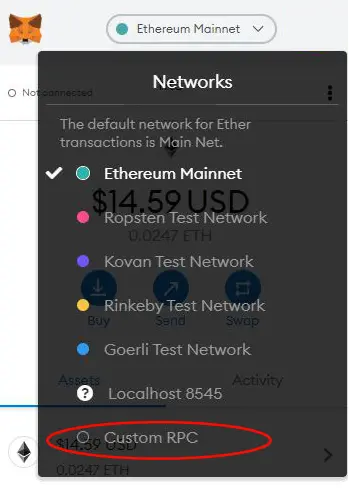
This may look intimidating, but we’ve got you covered. Just fill out the form using the following information:
- Network name. Fantom Opera
- New RPC URL.https://rpc.ankr.com/fantom/
- Chain ID. 250
- Symbol. FTM
- Explorer.https://ftmscan.com/
See the picture below for an example:
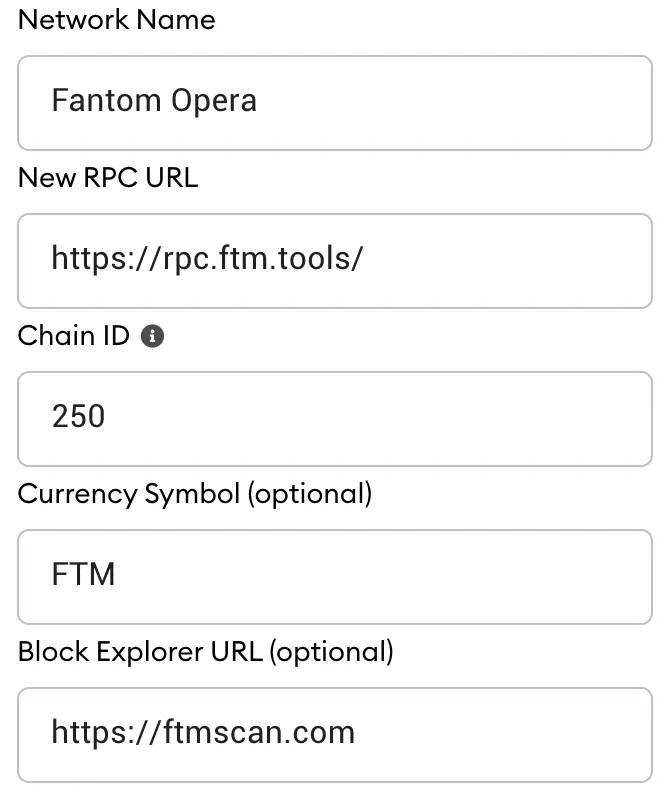
Once you fill out the form, click “Save,” and you’re good to go! Whenever you want to use the Fantom Opera network, just click the dropdown menu of networks as you did before, and this time, just select Fantom.
Once you switch to the Fantom network, you’ll see your wallet details and any tokens you own on the Fantom blockchain.
How to Add Fantom Testnet to MetaMask
If you’d like to use the Fantom testnet and the Opera mainnet, there’s no real difference in how to add Fantom to MetaMask. All you have to do is add the testnet parameters to the same custom RPC form that you filled out before.
They are:
- Network Name. Fantom Testnet
- New RPC URL.https://rpc.testnet.fantom.network/
- ChainID. 0xfa2
- Symbol.
Check out the following picture for details:
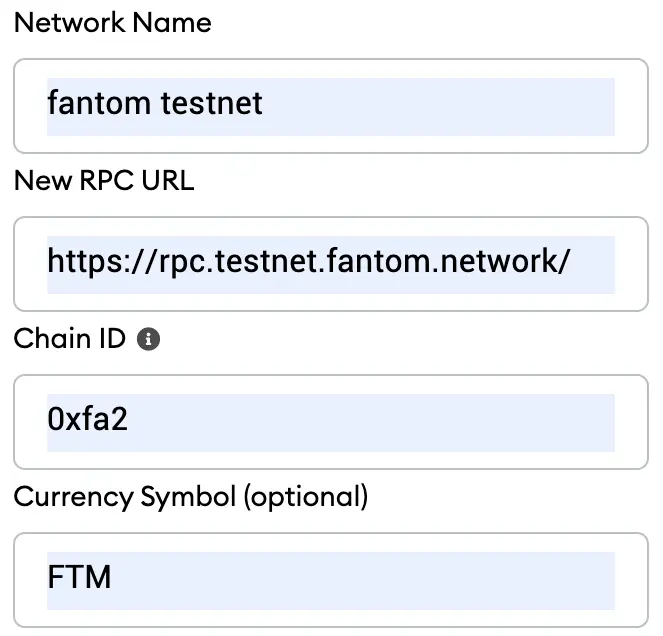
As before, you can navigate to the same menu and click on the Fantom Testnet now if you want to transact on it. You can also access the testnet faucet to request some testnet FTM to pay for testnet transaction fees.
The Future of Fantom
Fantom is an extremely powerful platform and provides significant advantages from a technical standpoint. Its sheer performance and ability to solve the “blockchain trilemma” stand out, although critics still point to a lack of validators as a detriment to how decentralized it is.
The platform has also seen fluctuations at the top of its hierarchy, including the departure of its founder, Dr. Ahn Byung Ik. The influential figure of Andre Cronje, the founder of yearn.finance, also left Fantom only to subsequently return.
If Fantom can deliver on its promises and decentralize further while remaining an elite-level EVM-compatible network, then its future is indeed bright. This would certainly lead to more and more crypto users wondering how to add Fantom to Metamask.
Key Takeaways
Fantom is an extremely powerful EVM-compatible network whose Opera mainnet is one of the most popular alternatives to Ethereum. MetaMask, perhaps the most popular cryptocurrency wallet, supports Fantom but needs some work under the hood.
Luckily, the question of how to add Fantom to MetaMask is easily answered. With some investigation into the wallet’s settings and by adding a Custom RPC, Fantom can be added to MetaMask in seconds.
You can even add the Fantom testnet to MetaMask if you’re interested in seeing what the network can do. Just don’t forget to visit the Fantom testnet faucet to claim your free testnet FTM!